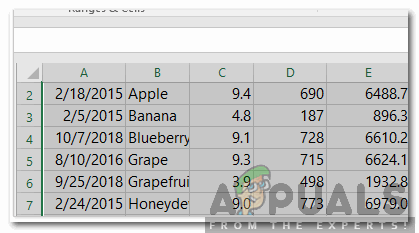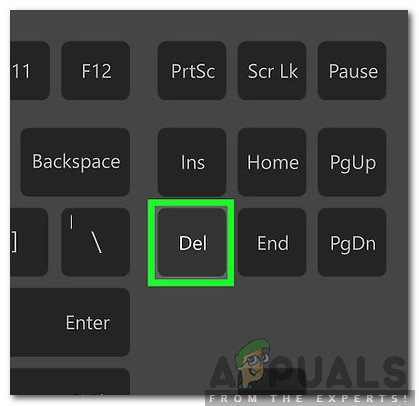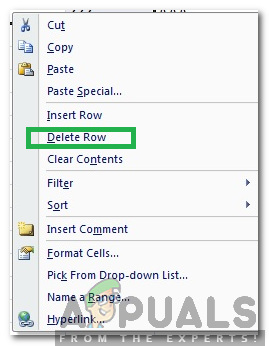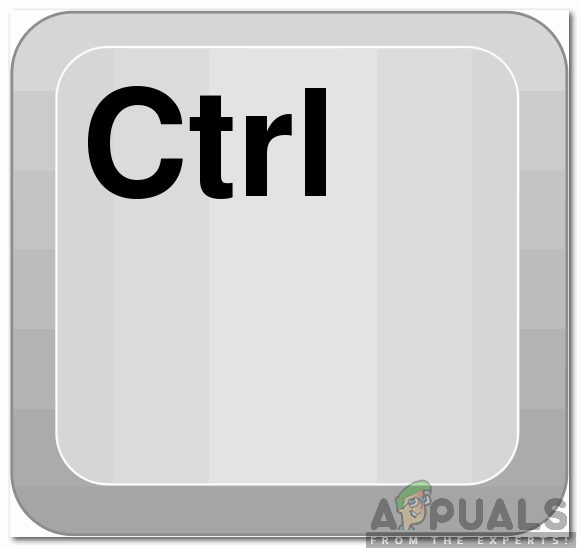Excel divides the spreadsheets in “Rows” and “Columns”. A set of vertical boxes is called a column and a set of horizontal boxes is called a row. In this article, we will discuss some of the easiest methods to delete multiple rows in Excel without damaging the spreadsheet. Make sure to follow the steps carefully and accurately in order to avoid data loss.
How to Delete Multiple Rows in Excel?
After receiving numerous requests on a tutorial to delete multiple rows in excel, we tested and compiled a couple of the easiest methods which are listed below.
Method 1: Using Delete Button
Method 2: Using Menu
Note: Make sure to remove any filters before trying any of the above-mentioned methods because if a filter has been applied, Excel only lets you delete one row at a time.
Method 3: Using Minus Button
How to Insert and Delete Entire Rows and Columns on Microsoft ExcelHow to Shade Rows and Columns in Microsoft ExcelHow to Remove Duplicate Rows from a SQL Server Table?How to Print and Auto-Staple Multiple Tabs in a Single Stapled Document in…