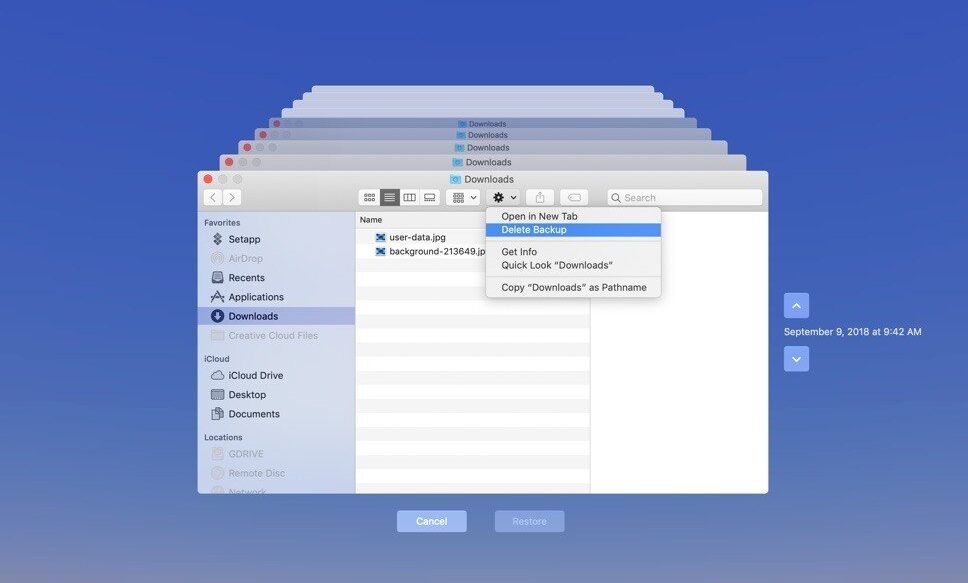Method 1: Using the Terminal Utility CAUTION: Only use this method if you know what you’re doing because the actions taken cannot be undone.
- Open Applications -> Utilities -> Terminal. 2. In Terminal, type the following command and replace the path with the correct one You can get this information from the Finder. drive_name (is your drive name) backups.backupdb (the back up path) old_mac_name (name of the back up file) When you enter the command above, it will prompt you for your password but this will not be echoed/displayed, so simply enter the password and hit the return/enter key. You can also use the tmutil tool if you want to delete backups 1 by 1. The tmutil will not work on any versions earlier then Lion as it was introduced with Lion. Method 2: Via Time Machine (GUI) So far the easiest method is to Open Time Machine and browse to the point/time you want to delete. Choose the cog icon in the finder and hit Delete Backup. This will ensure that the data integriy stays intact. Method 3: Via The Bash Script Below is the script, which will automatically locate the oldest backup on Time Machine. This will prompt you with Y input. The script needs to be copied and saved as an .sh file, when you run it you will be prompted for the administrator password to confirm deletion.
Fix: Error 0x8007000e Preventing BackupsHow to Configure and Restore Server Backups to Cloud in Simple Steps?Fix: Machine Check Exception Blue ScreenFix: Incompatible Office Products are Installed on Your Machine