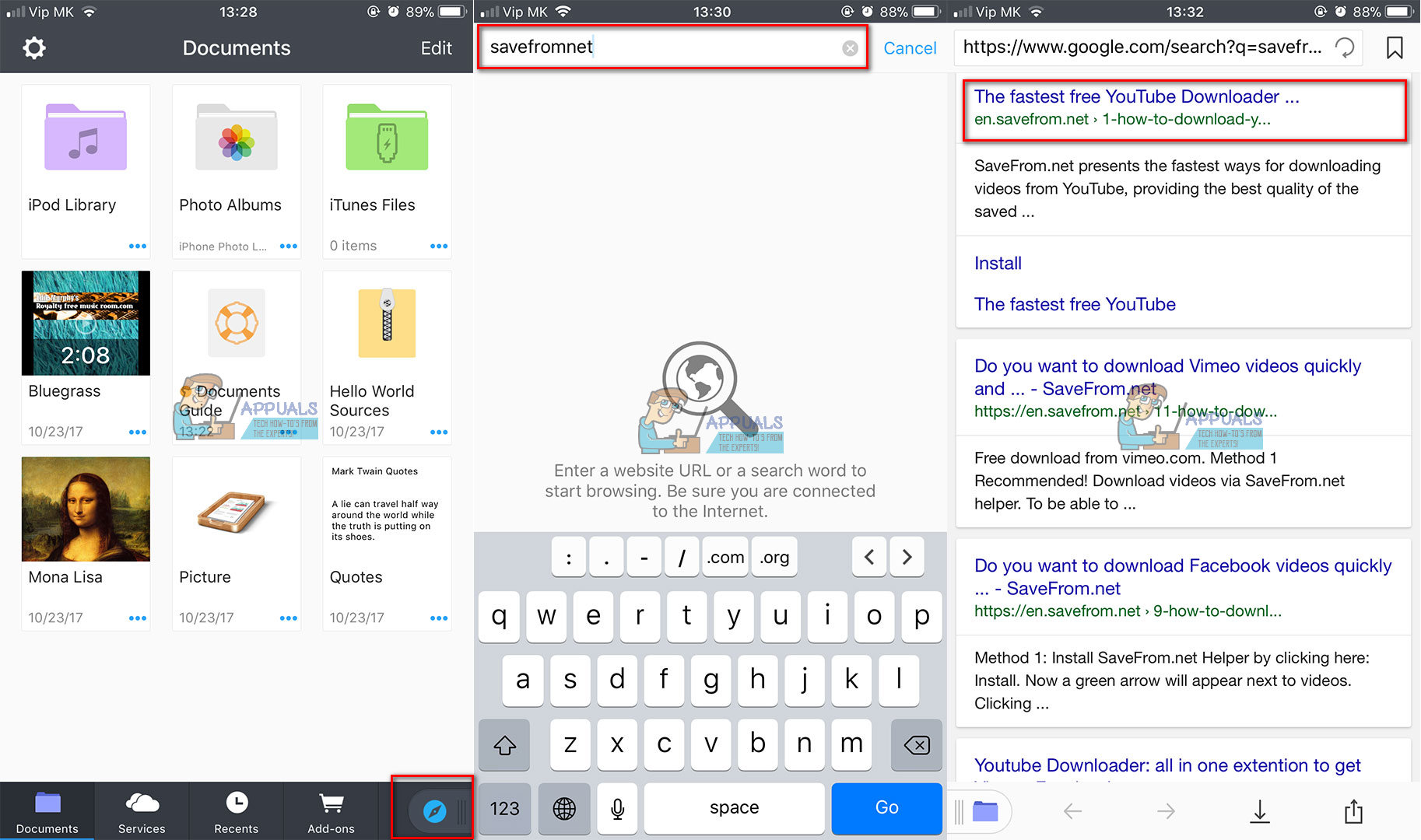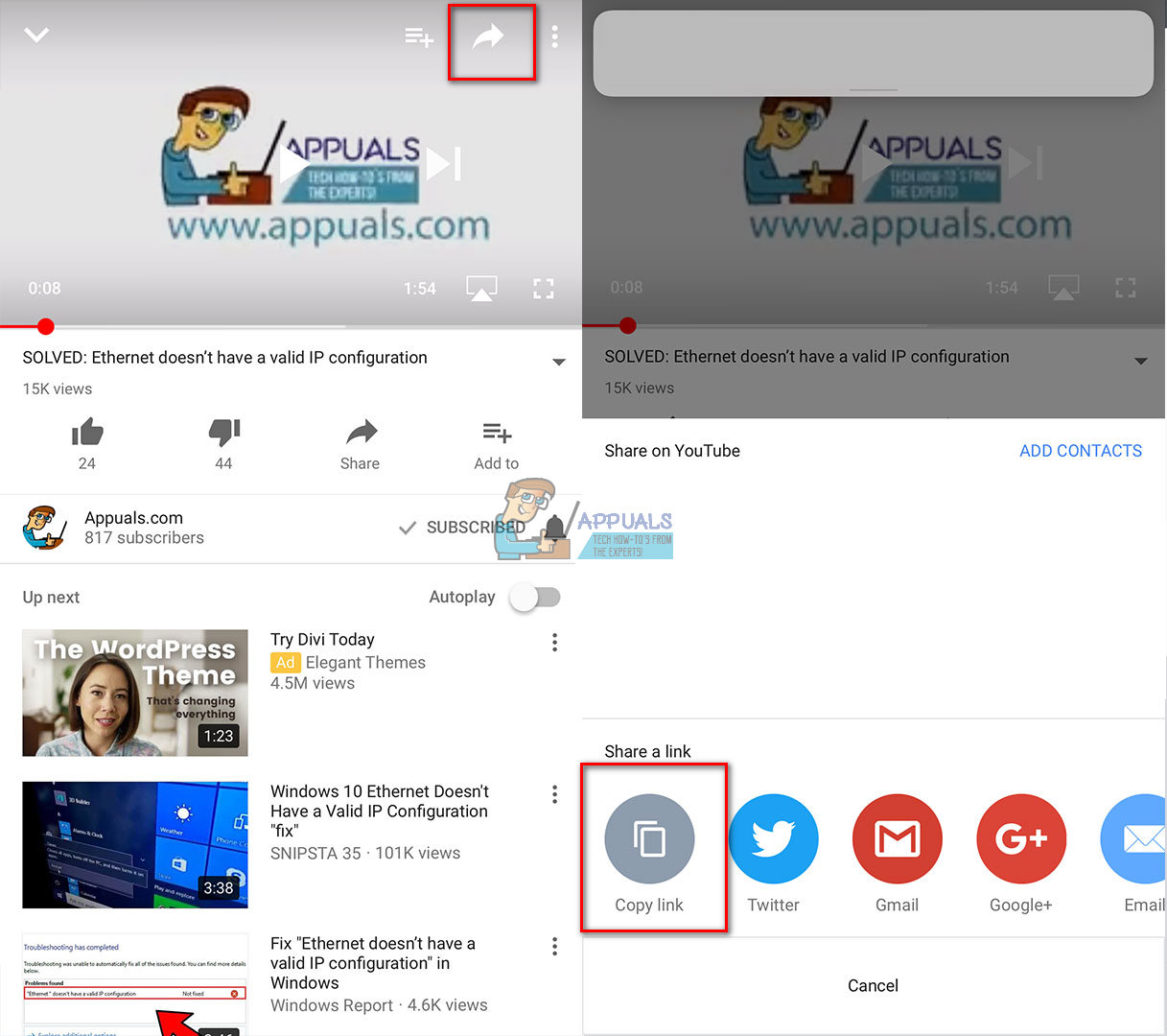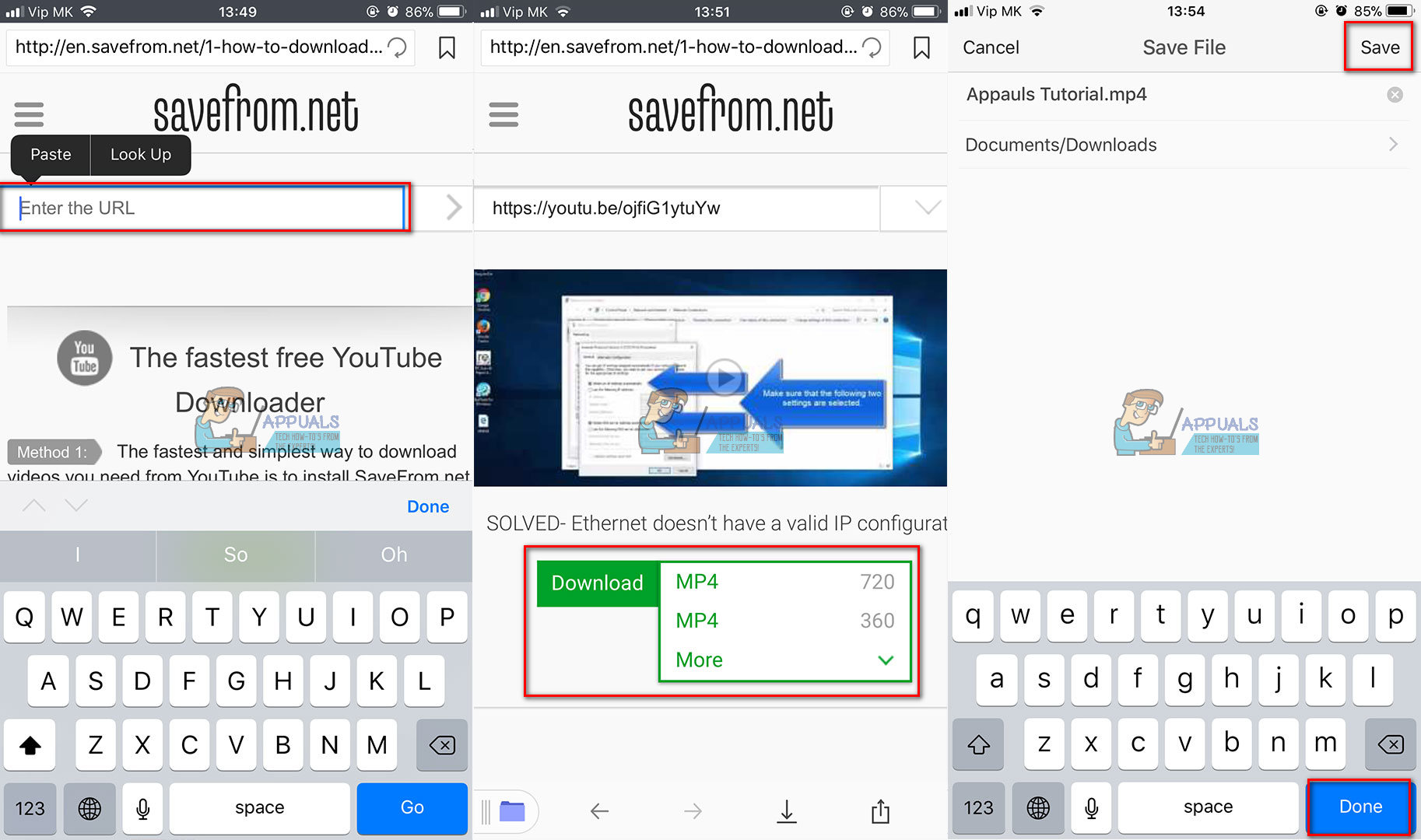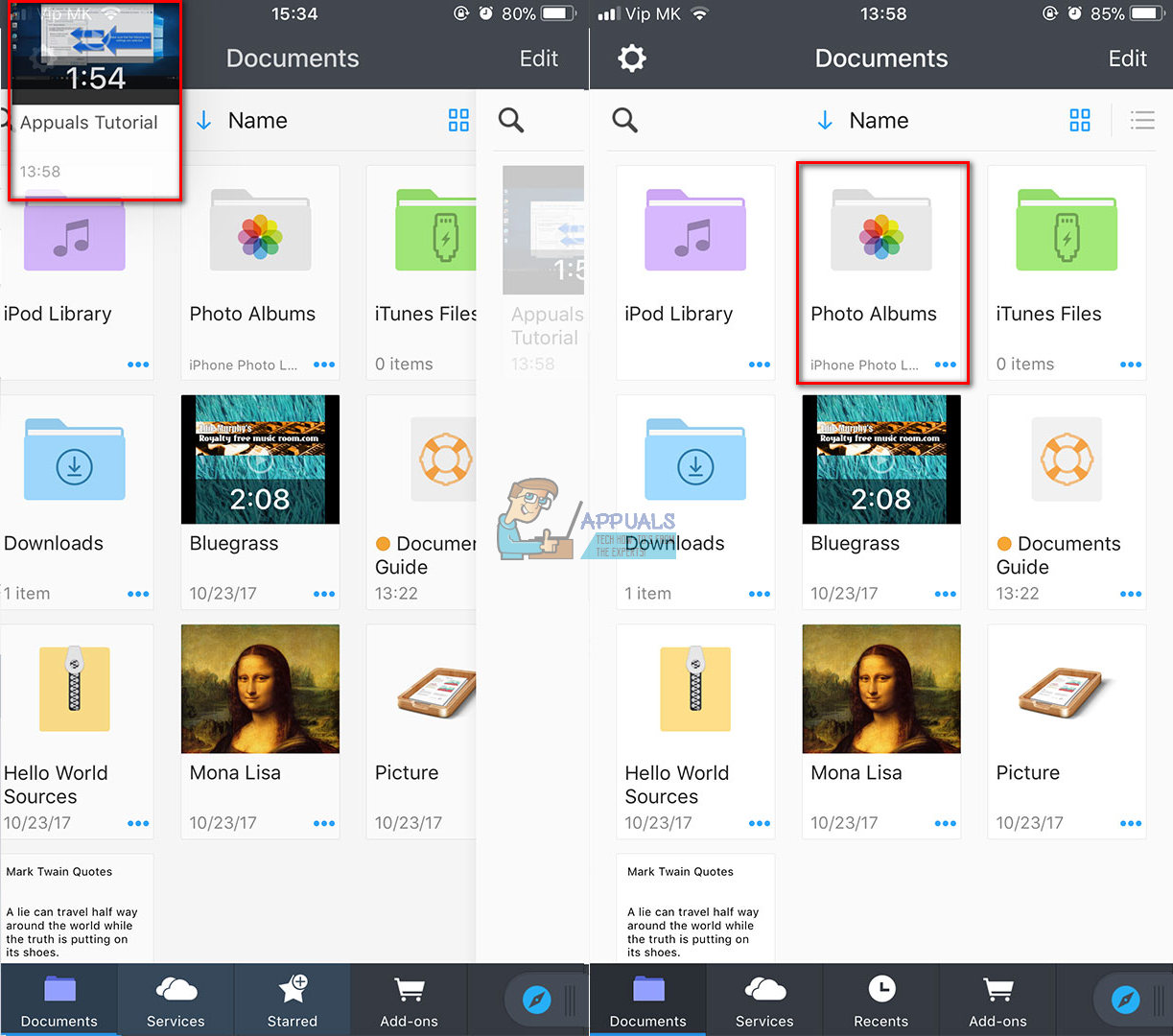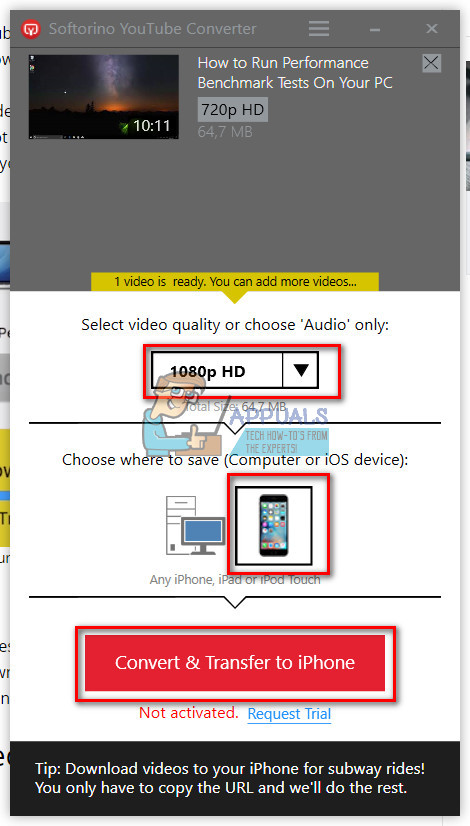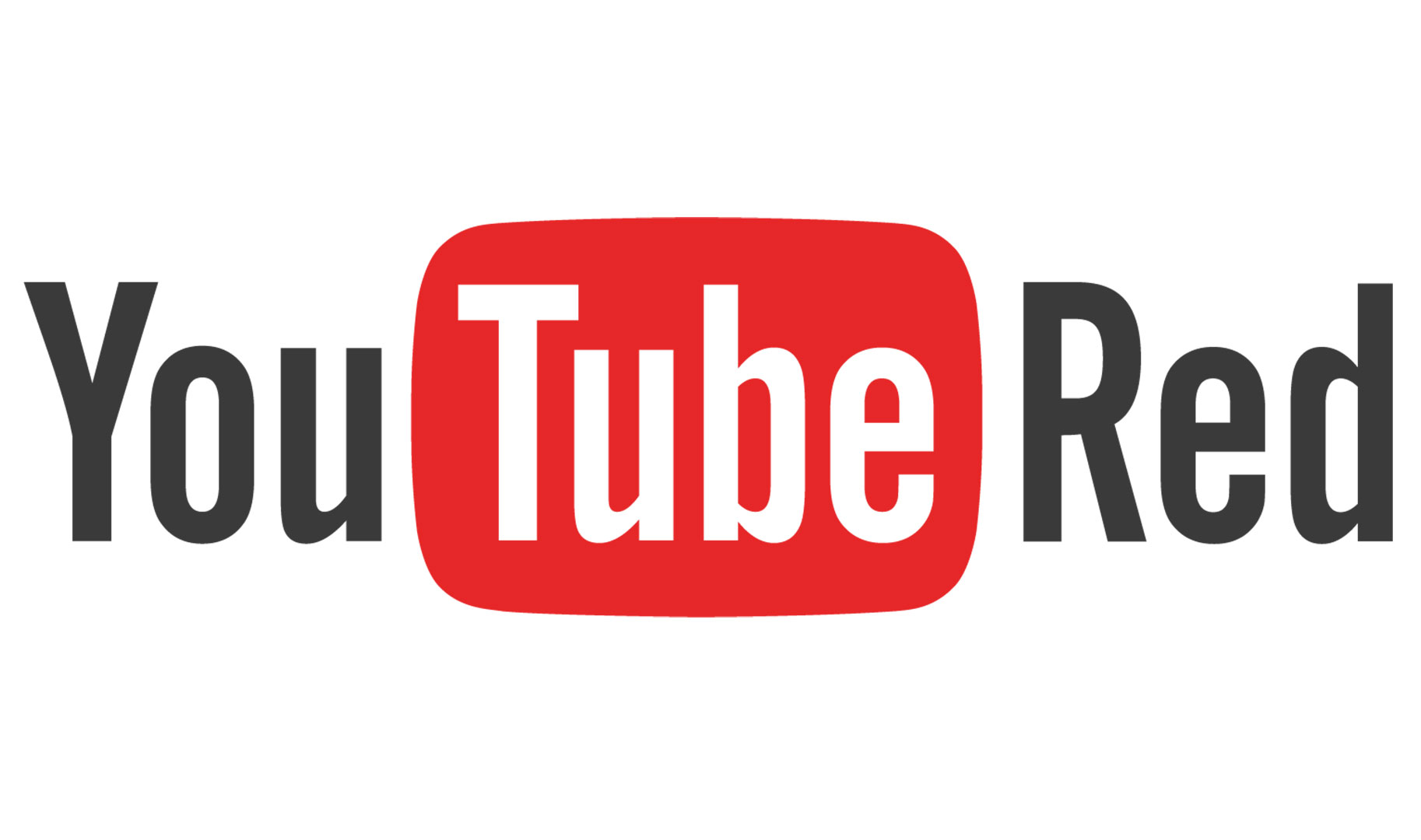Watching YouTube videos offline is long overdue. Currently, the offline-watching feature is available in the United States with a monthly paid subscription. This service is called YouTubeRed. It allows downloading your favorite videos to iDevices, without any additional apps. However, YouTubeRed is NOT available in all countries. Additionally, many folks don’t want to pay the monthly fee. However, we all want to have that option to save YouTube videos and watch them later when internet connections aren’t available. The good news is that in this article you can learn how to download YouTube videos on your iPhone for free. Additionally, for those of you who want some extra functionalities, there are some ways with initial, one-time payments, which are entirely worth for the money, and far better than a monthly subscription. So, no matter what is your choice, here you will find the method for downloading YouTube videos that will fit your needs.
Download YouTube Videos Using an iOS App
Aside from the non-working YouTube downloaders which I’ve mentioned before, some new ones can get the job done for you. The app that we will use in this section is Documents by Readdle. This is a free app in the Apple App Store. Here are the steps for downloading YouTube videos.
Get the URL of the YouTube Video You want to Download
To continue the procedure for downloading videos from YouTube, you need to get the URL of the particular video you want to download. Here you can see how to do that. If you are not using the YouTube app, you can navigate to the YouTube website on Safari or any other browser and do the following steps.
Save Your YouTube Video to Your iPhone
Saving the Video in a Custom Location
If you want to save your video to a custom location on your iPhone, you can do that with a simple drag and drop action. By default, the videos are saved in your Camera Roll. However, they are not available in the Videos App. Note: While downloading videos from YouTube we recommend using a Wi-Fi connection. Videos are often relatively big files, especially if you choose a higher resolution. If you are using your carrier’s data plan, this process may consume a lot of your data allowance. Additionally, if you are concerned that these videos are taking up too much space on your iDevice, choose a lower resolution when downloading. Also, do not forget to delete all the videos that you don’t need from your iPhone’s memory.
Download YouTube Videos Using Your Computer
If for any reason you do not want to use a third-party app and go through all the steps explained above, you can use your computer to download YouTube videos. After that, you can transfer these videos to your iPhone. And, when we talk about your computer, there are many different converters you can use to download videos from YouTube. Some of them are free, and others may charge a one-time fee. In this method, we will use Softorino’s YouTube converter. It offers a free trial and charges a one-time fee for the full version. The good thing with the paid converters is the ad-free experience as well as the highest viewing quality. Here is the YouTube videos’ download procedure using your computer. Note: It may take some time to carry out the process, especially if you are downloading a lot of videos. This process is faster compared with the other methods for downloading YouTube videos. Additionally, all the videos will automatically appear in your Videos App. So, you will not need to move them to other folders.
YouTubeRed
YouTubeRed is an app that allows downloading and playing videos offline but is limited to the United States only. Offline watching is also available in some other countries as a part of the main YouTube app. In India for example, YouTube offers an overnight downloading service. It allows users to download videos overnight at discounted data rates by mobile operators. Later users can watch the downloaded videos offline. This service is also not available in all countries. However, you should check if you have it in your country, because there isn’t a strict list with all the covered countries. If YouTube doesn’t allow native downloading videos in your country, you can use some of the methods explained above.
Why Do You Need to Download Videos?
Having videos stored on your iPhone or any other iDevice is convenient for times when you don’t have an active internet connection. Also, it is advantageous for times when your internet connection is not stable or fast enough to handle watching videos online. Some of the most common scenarios are taking a long car ride, taking a trip on a plane, visiting an area (mountains) where there is no internet. In these situations downloaded YouTube videos are a great way to interact yourself.
Is Downloading YouTube Videos Legal?
Legally speaking, here is the real picture. YouTube broadcasts content through the internet for its users. YouTube converters allow users to watch YouTube videos when internet broadcasting is not available. That is called “time-shifting.” This is formally legalized in the USA, back in 1984, and it is determined as “fair use” for personal watching. “Personal” is the crucial term here. So, according to the 1984 ruling, downloading and saving content for your personal needs is completely legal. However, YouTube has terms of services that do state otherwise: “You shall not download any Content unless you see a “download” or similar link displayed by YouTube on the Service for that Content.You shall not copy, reproduce, make available online or electronically transmit, publish, adapt, distribute, transmit, broadcast, display, sell, license, or otherwise exploit any Content for any other purposes without the prior written consent of YouTube or the respective licensors of the Content. YouTube and its licensors reserve all rights not expressly granted in and to the Service and the Content.” The 1984 ruling was based on the technology which people rarely use nowadays (videorecording on VHS tapes). But, if we must compare, downloading video is very similar to recording it elsewhere for later use. YouTube converters are like DVR for YouTube. Until the court systems create new statements involving the internet and explicitly downloading and saving web videos, the rule of 1984 stands. So, it comes to your personal likings on how you interpret the law and what you consider as personal use.
Conclusion
YouTube is already working on a free offline service which we will be able to use in the future. It will allow all the users to download videos and watch them offline, without needing a Wi-Fi or data connection. However, while this service is in progress, you can use the methods from above for downloading your favorite YouTube videos to your iPhone. Additionally, you can use these methods for downloading any video that has a URL. So, you are not limited to downloading only YouTube videos. You can also download videos from other sites. Feel free to try out these methods and share your experience with us.
How to Download YouTube Videos on Android with Terminal OnlyHow To Download Videos From YouTubeHow to Autoplay Embedded YouTube Videos on your pageHow to Delete Recommended Videos on YouTube