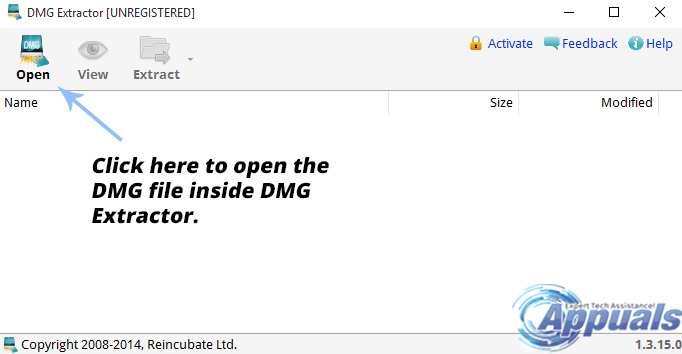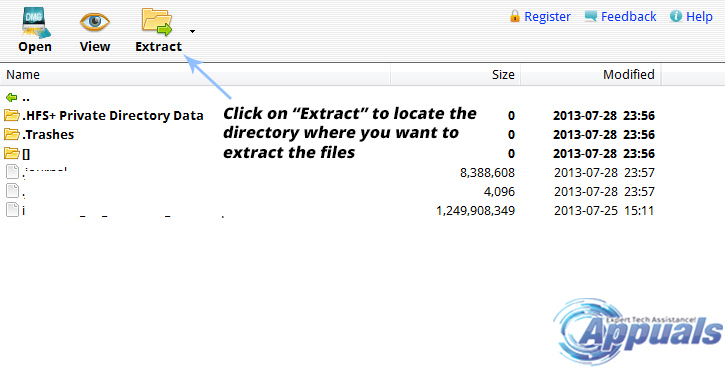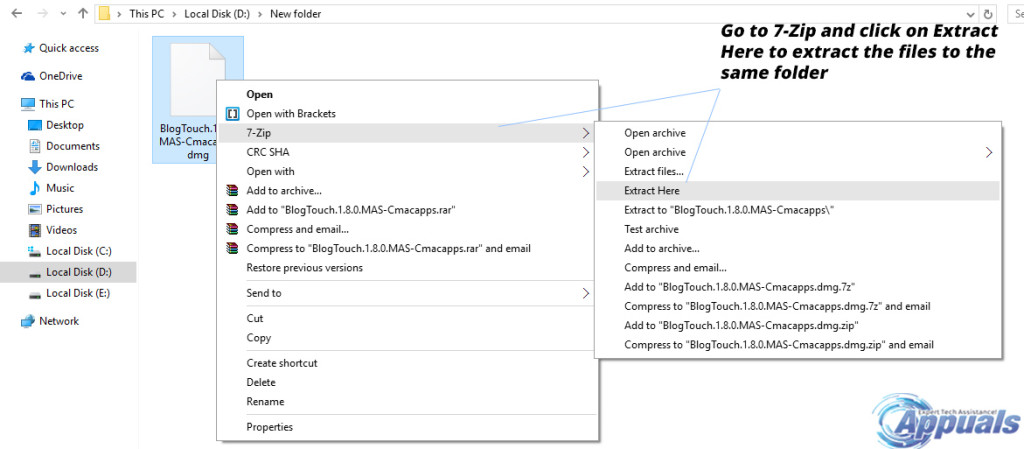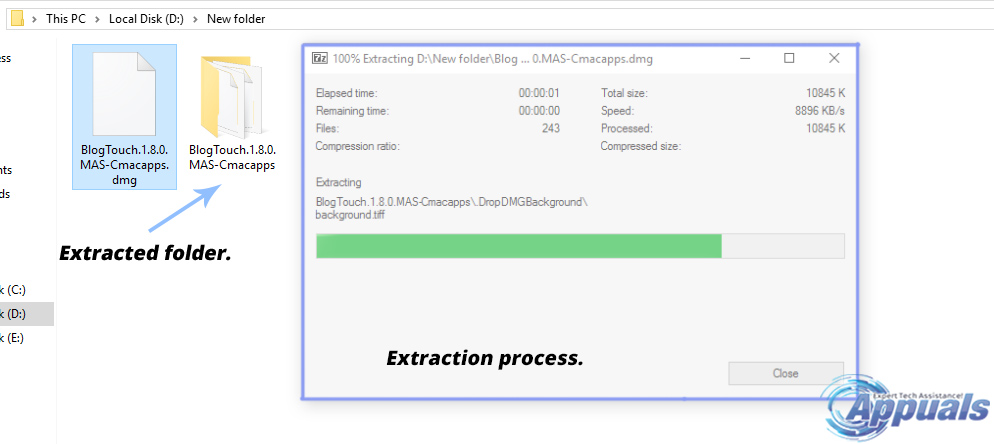DMG files are Disk Image Files compatible for Mac OSX. This file format is used just like ISO on Windows. A DMG file can contain compressed files and it is vastly used as a container for particular installation files required for Apple applications. So, it is asked by the users (especially programmer) that how to open a DMG file in Windows? It is a matter of fact that these installation files contained inside the DMG file cannot be installed on a Windows machine; however, you can access these files using the methods I am going to mention below.
Ways of Opening a DMG File in Windows:
DMG Extractor (Free and Paid):
The best and the most professional tool for opening a DMG file in Windows is DMG Extractor. It can open a variety of Disk Image Files and it also demolishes the need to convert the DMG file to ISO for use in Windows. It can also open the encrypted DMG files. DMG Extractor is free to download but there are some limitations that are eliminated after installing its paid version. You can download the free version from the link mentioned below. Link: https://reincubate.com/dmg-extractor/ The process of opening a DMG file using DMG Extractor is quite easy. All you need to do is to install the tool in your computer. After the installation is done, open the software and click on Open at the top of the main window and select the DMG file from the hard drive.
After the file is opened, click on Extract and select the location where you want to locate the extracted files. Notice that with the free version of DMG Extractor, you can extract only 5 files at a time. So, you can continue this operation in parts.
7-Zip (Free):
7-Zip is the most famous free tool that is used for extracting files in Windows. It can extract a bunch of file formats including .rar, .zip, .iso and .dmg etc. You got it right; it can also open the DMG files with ease. Although, we can’t compare it with the DMG Extractor’s best DMG file extraction capability but it can do it quite well. You can download the 7-Zip free tool from the link mentioned below. Link: https://www.7-zip.org/ After downloading and installing the 7-Zip file extraction tool to your PC, all you need to do is to locate the DMG file. Right click on the located DMG file and navigate to 7-Zip option and click on Extract Here from the list. You can also choose different folder to save the extracted files.
It will start the extraction process and after the process is done, the extracted content of the DMG file will be copied to the same folder.
FIX: Couldn’t open the file because the file type isn’t supportedFix: “The File is Too Large For The Destination File System” Error on WindowsFix: Source file names are larger than is supported by the file systemFix: Cannot Create a File When That File Already Exists