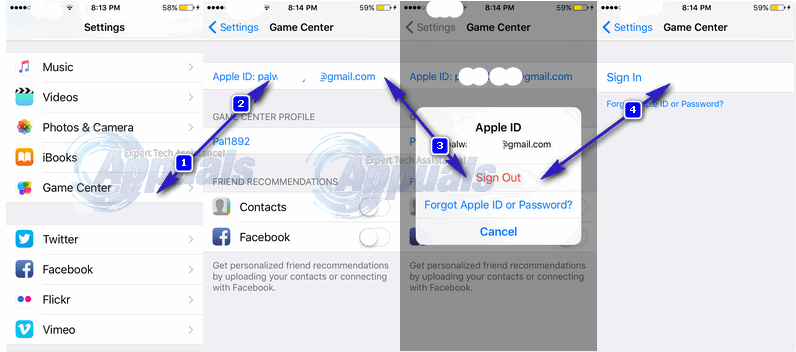However there is no easy or simple way to just disable it and even though there are claims that logging out or repeatedly cancelling it can make it go away for good, there is a far better way to log out of Game Center permanently. Open your iPhone Settings app. Scroll down and open the Game Center. Tap the place where it says Apple ID. Then select the Sign Out option when it pops up. Once you are signed out, you can login with your Apple ID credentials, a new account, or even access another user’s Game Center account whenever required.
However if you are still unable to successfully sign out, and the Game Center notifications keep popping up in spite of going through the instructions before follow the following steps. Go to Settings once more. Log out once more in the same way. Then try playing a game that isn’t connected to the Game Center. You should then be asked to sign in to Game Center. This will mean that you have successfully logged out from the Game Center stock app on the iPhone permanently, till you choose to login again.
Oculus To Unify With Facebook Account Sign-In And Phase Out Separate AccountsHow To Sign Out Of Your Google Account on Other Remote DevicesIf your iPhone keeps asking you to Sign into iCloudGoogle Play Store Game Demos Rolling Out Through “AppOnboard” Tech