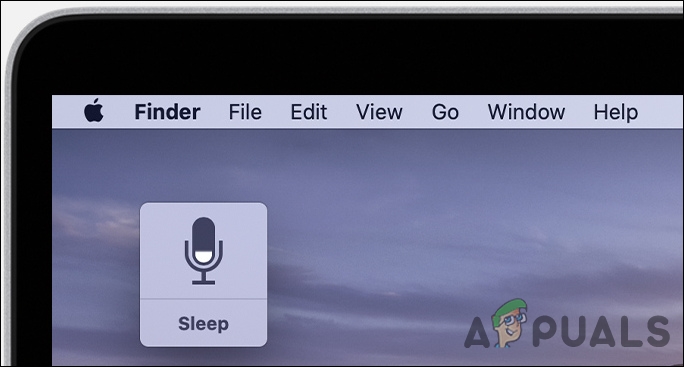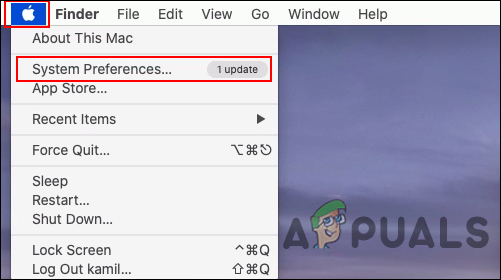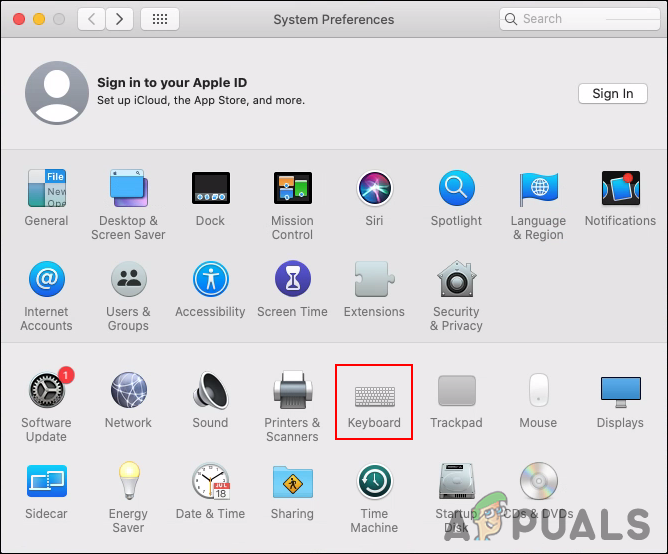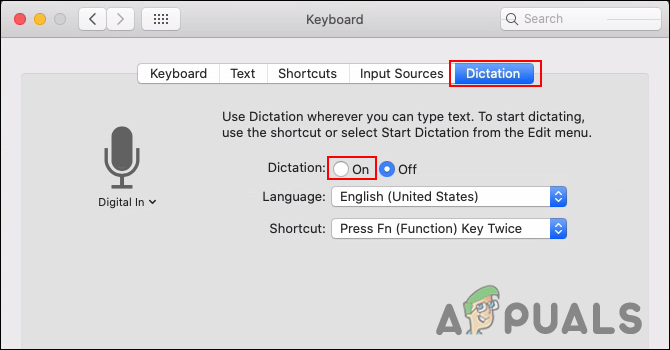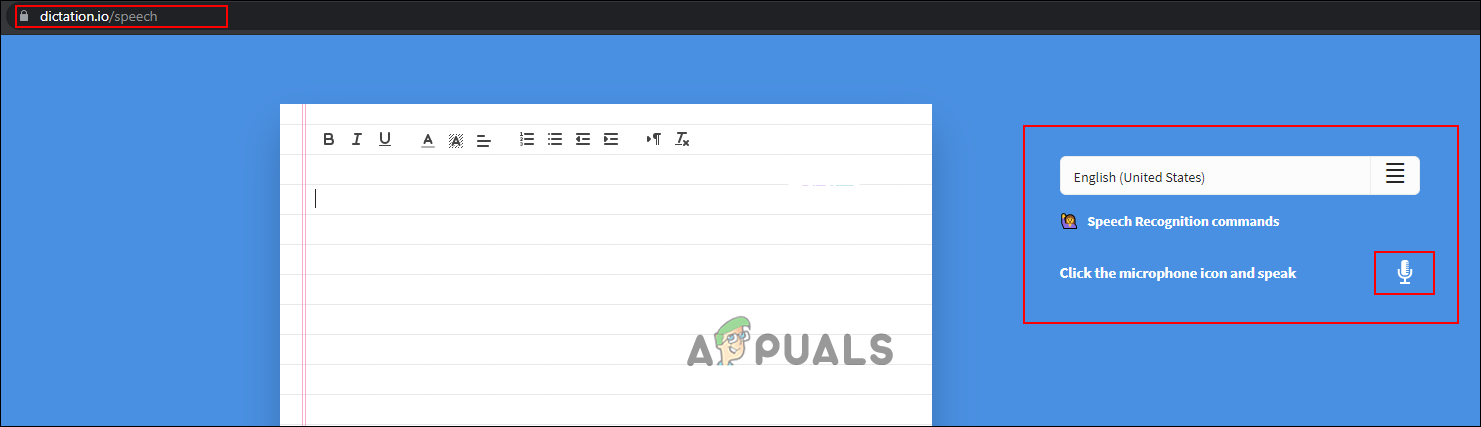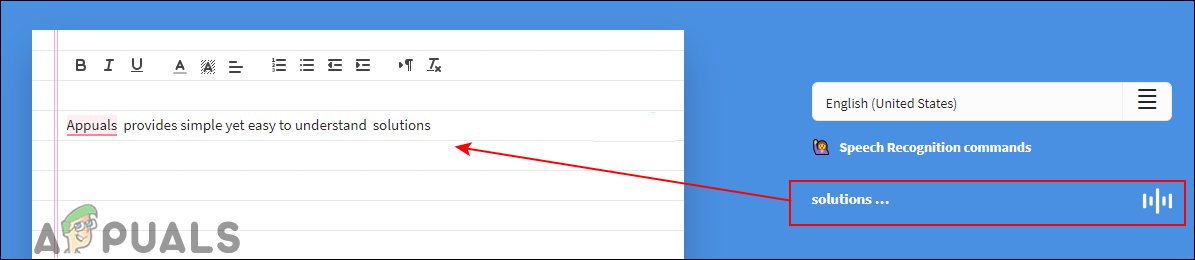1. Using the MacOS Built-in Dictation
A built-in dictation tool is already available in the MacOS. The speech-to-text or dictation utility has been around since the OS X Yosemite. However, the interface and setting will be a bit different for each MacOS version. You just need to enable it from the System Preferences and then it can be used in all text editors. Follow the below steps to enable and use it:
2. Using the Online Website
The online speech-to-text conversion tools are much easier to use. It provides a text editor with several different options that help in formatting a document. Most sites will work better or only with the Google Chrome browser. Therefore, if it isn’t working on safari, you can try using Google Chrome and try again:
3. Using a Third-party Speech to Text
You can also use a third-party application like Dragon NaturallySpeaking for Speech to Text. It is one of the famous applications for converting voice to text. However, it is a paid application and pretty expensive for most users. When it comes to comparison with the built-in speech recognition, the Dragon NaturallySpeaking is a bit better in response speed.
Fix: Oops, there was a Problem with Dictation in OfficeHow to Fix Mac Stuck on Setting Up Your MacHow to Turn on and Use Airplay on MacHow to Use the Force Quit Command on a Mac